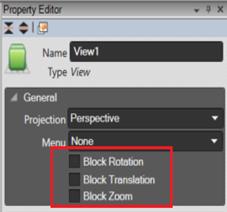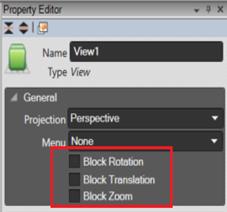Navigation
Zooming, Scrolling and Rotating the View
In 3D view you can zoom, scroll and rotate the simulation view using the mouse.
Mouse Controls
| Mouse Action | Effect |
|---|
| Drag | Rotates on the vertical or horizontal axis |
| Shift + drag | Moves in the horizontal plane |
| Ctrl + drag (or mouse wheel) | Zooms the view |
| Ctrl + Shift + drag | Moves the horizontal plane up/down |
| Right-click on component | Displays a pop-up menu |
| Double-click on component | Zooms in to the component |
| Shift + double-click | Centre to mouse location on componentcomponent |
| Ctrl + double-click | Centre to mouse location on view |
| Shift + Ctrl + double-click | Centre to mouse location on view |
| Space bar | When simulation is running: grab a product |
Tip: Double click with the middle button to zoom out and view the whole model from the top
Note:
New in 7.17:In integrator, it is possible to block the rotation/translation and zooming of a 3D view. Edit the properties of a view and use those properties:
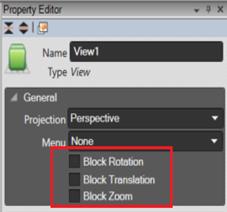
Keyboard Controls
- Pressing the F1 function key will open the local Help file for the installed version.
- Pressing the F key (follow product) when it is over a selected product will constantly change the 3D view such that the selected product remains in the centre of the window. Press the F key again to return to not follow the product.
- Selecting a product and using the left cursor and right cursor keys will move product backward or forward on a conveyor (not on a Chute). Moving or deleting a product cancels any blockage set by the product
- New in Sym3 5.2. Selecting a product and pressing the down cursor key will cause the selected product to act as a blockage on the Chute or Conveyor. Pressing the up cursor (or deleting/moving the product) unblocks it
- New in Sym3 V5.2. Holding down the SpaceBar while the simulation is running changes the cursor to a hand and allows you the drag product to and from another Chute, Conveyor or 3D location. By default the product is dropped on center line of the transporter but since V6.5, in 3D view toolbar, an option allows you disable this feature. In that case, the product will be dropped at the mouse position, a lateral offset value will be assigned to the product..
- Pressing the Alt key displays the key shortcuts in letters over the menu or option.

The screen shows the quick key for Home is H so the user can quickly display the Home ribbon by pressing Alt + H.